Connect to a WiFi network
Once you've registered your Sky wifi smartpen, your screen will continue to display the message "Go to..." until your smartpen connects to the Internet.
Simply follow the 4–step process on the inside front cover of your Starter Notebook to connect to WiFi and start syncing to Evernote.
Note: If your connection to the internet requires a login through a webpage, you will need to sync your notes using the Livescribe Helper app and your USB cable.

No WiFi connection?
Livescribe Helper is a convenient backup method to synchronize your Livescribe wifi smartpen’s notes and audio with your online Evernote® account and install any smartpen software updates. Simply connect your smartpen with the included USB cable to your internet enabled Mac or Windows computer after installing Livescribe Helper.

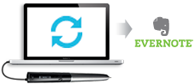
Tip: Set your smartpen’s �time and date by using the �controls on the inside back �cover of your notebook.
Turning on and setting up a Personal Hotspot
Your Livescribe wifi smartpen can also connect to the Internet through WiFi enabled smartphones, tablets and laptops that support Personal Hotspots. Turn on your Personal Hotspot from your mobile device and then connect to the device’s WiFi network using the controls on the inside cover of your Starter Notebook.
To use this feature, your Personal Hotspot must be enabled through your cellular data plan. Contact your carrier for information and pricing.
Instructions for setting up a Personal Hotspot differ depending on your phone manufacturer. Please refer to our Knowledge Base for details.
Tip: Set your date & time using the controls on the inside back cover of your notebook.
Connecting and sending to Evernote without WiFi
Not all WiFi access points are easily accessible. In situations where you can't connect to WiFi, Livescribe Helper provides a convenient backup option for syncing your notes and audio to your online Evernote account. Simply connect your smartpen with the included USB cable to your Mac or Windows computer after installing Livescribe Helper.
Livescribe Helper Quick Start:



Download and launch Livescribe Helper.
Plug your Livescribe wifi smartpen into a computer with an active internet connection using the included USB cable.
After checking for and installing any available smartpen updates, Livescribe Helper will sync your smartpen to your Evernote account.

Methods for Syncing Your Livescribe wifi smartpen:


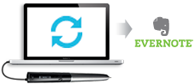
 Global
Global United States
United States Middle East
Middle East Australia
Australia Deutschland
Deutschland España y América Latina
España y América Latina Canada (English)
Canada (English) Japan (日本)
Japan (日本) United Kingdom
United Kingdom