Getting Started
Thank you for purchasing the Livescribe 3 smartpen. Here in Product Support, you'll find answers to common questions as well as tips and tricks for getting the most out of your Livescribe 3 smartpen.
Download the Livescribe+ mobile app
Livescribe+ is available for free on the App Store and Google Play. Get started by downloading it to any of the devices you use and begin turning your words into action.
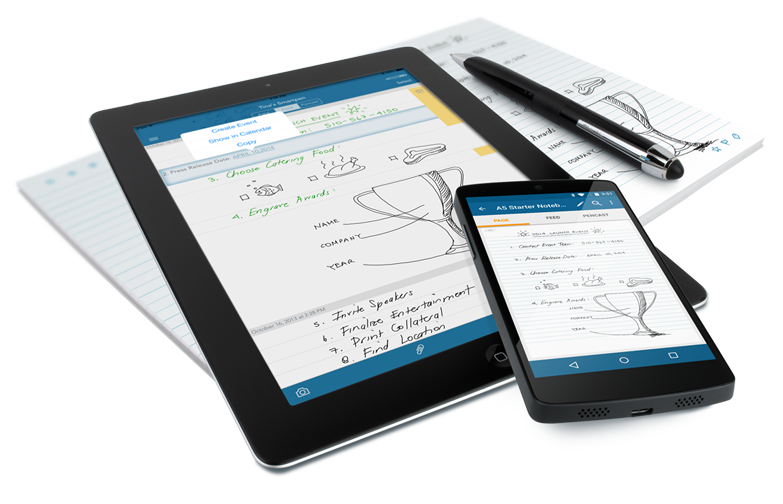
Note: Livescribe+ for Android works with the Livescribe Link service app to connect your mobile device to the Livescribe 3 smartpen.
Pair your Livescribe 3 smartpen with the Livescribe+ mobile app

Turn on your Livescribe 3 smartpen, the LED will blink green to indicate it's in pairing mode.
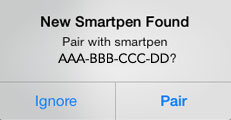
Launch Livescribe+ and it will automatically detect your smartpen. Pair your smartpen when prompted.
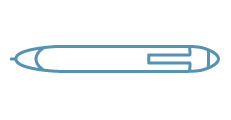
Once the smartpen is connected, the LED indicator will turn blue and the smartpen icon will appear in the Livescribe+ mobile app.
To add a second device, put your smartpen in pairing mode by tapping the Device Pairing button in your paper notebook.