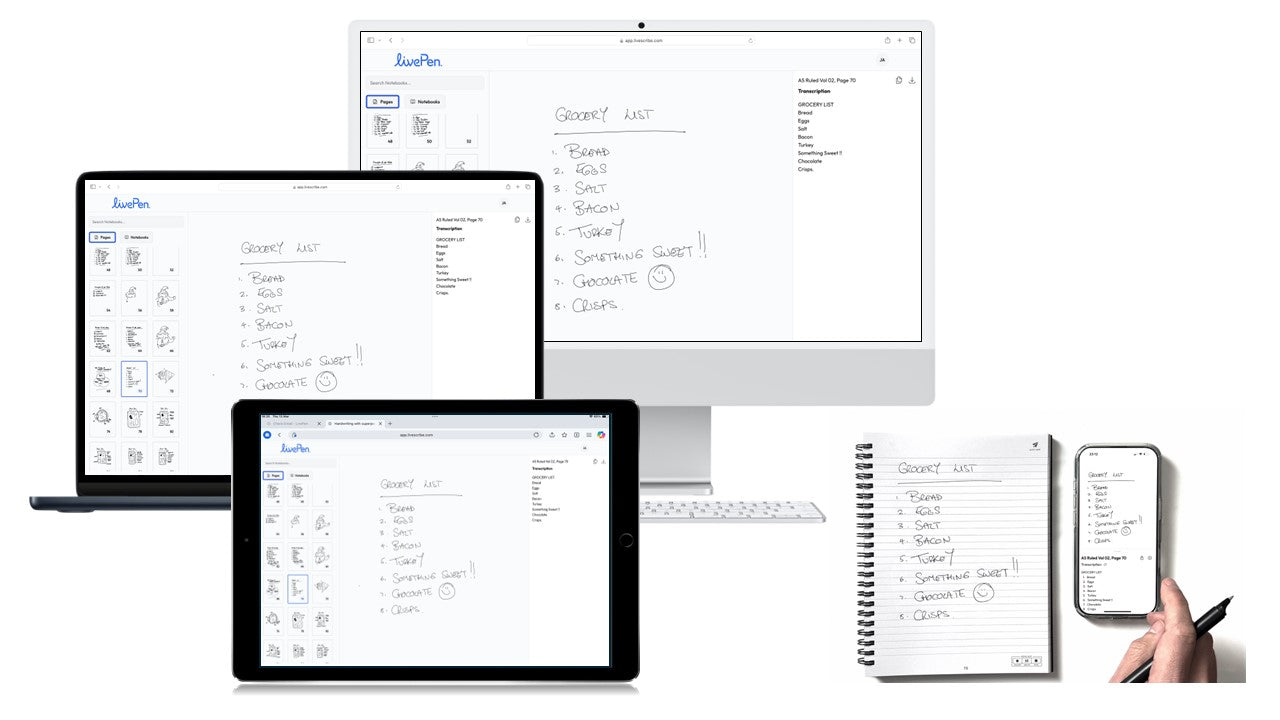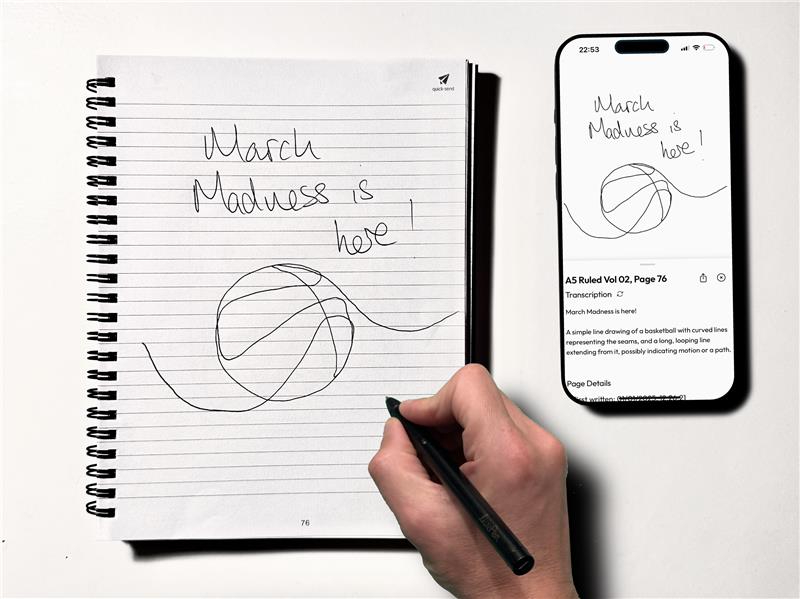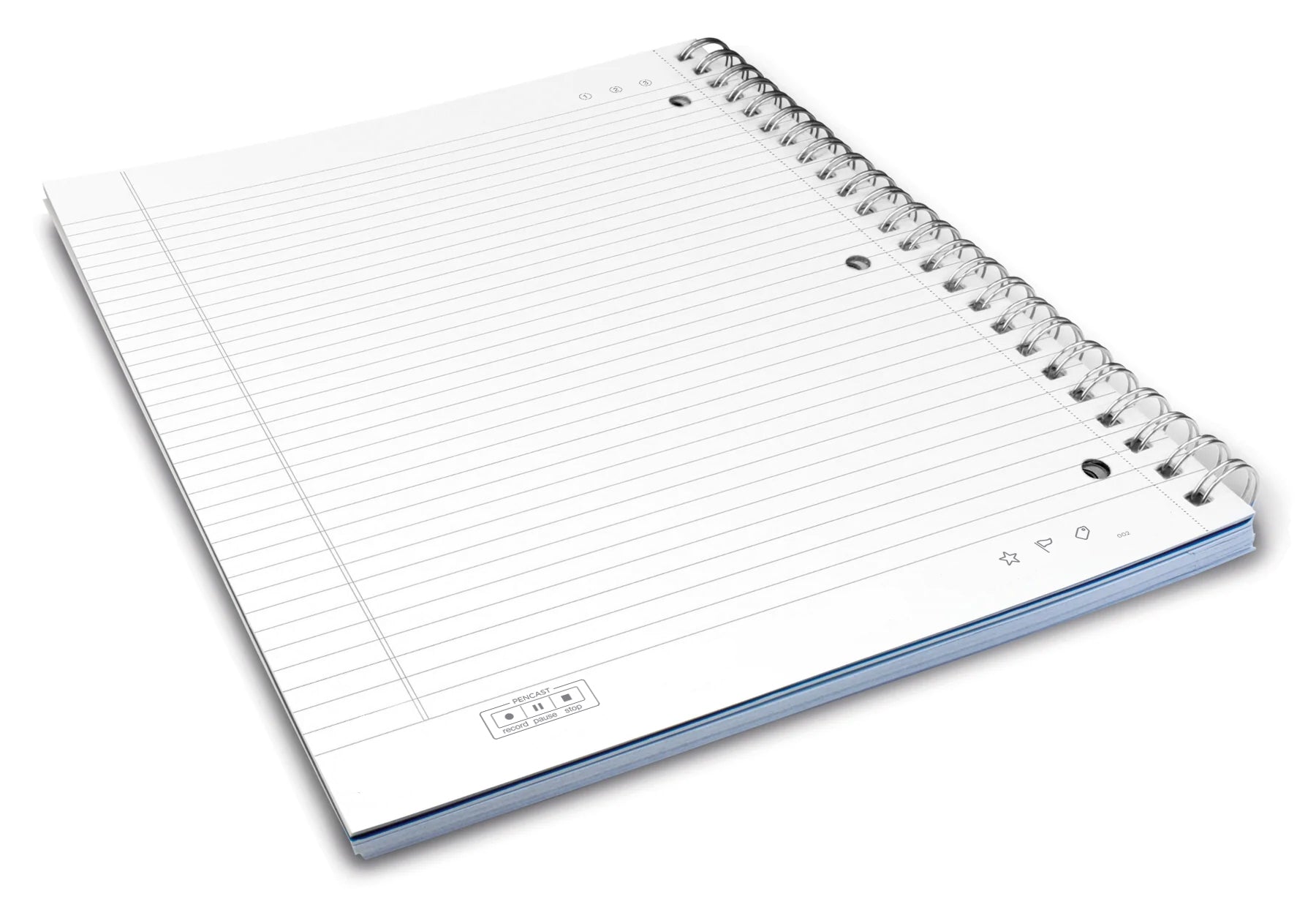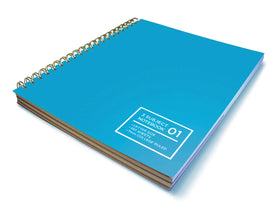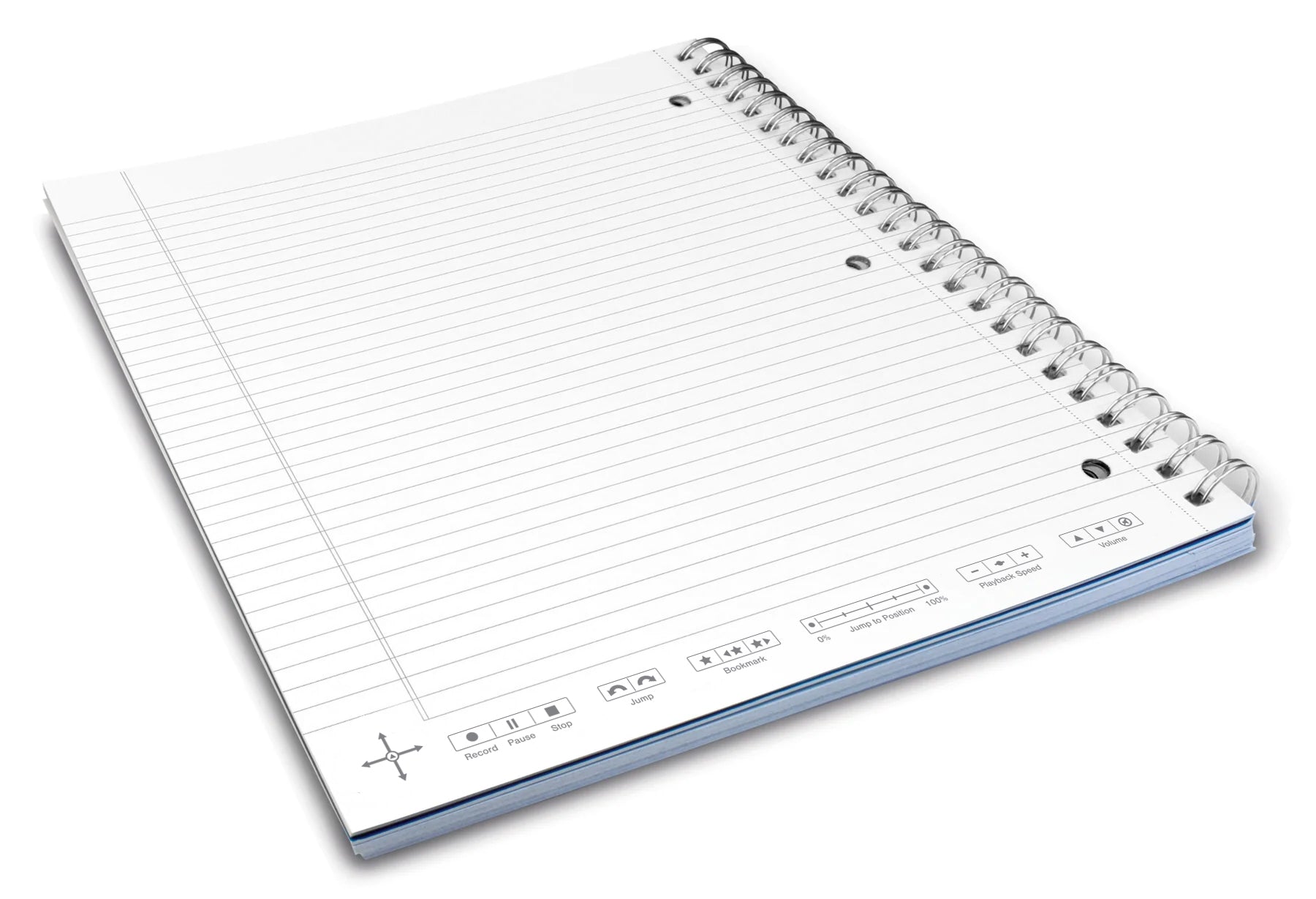Writes like an ink pen. Thinks like you.
What if your pen was as smart as you? Meet LivePen. It writes with ink on paper just like a regular pen, but instantly syncs everything to your phone. Notes, sketches, even messy handwriting—LivePen streams, saves, and converts it all with AI-powered transcription. No hassle, no extra steps. Just a pen that keeps up with you.
Featured Smart Pen Collections
A Livescribe™ smart pen will remember every pen stroke you make on any page in any one of your Livescribe™ notebooks.
$99.99
$74.99
$99.99
$74.99
Featured Smart Paper Notebooks
Your go-to notebooks contain smart paper for notetaking & sketching.